zsh command not found skm
Problem
When trying to use skm in the terminal, you may encounter the error zsh: command not found: skm, indicating that the .splashkit directory is not included in your PATH.

Solution
To resolve this, add the .splashkit folder to your .zshrc file. Follow the steps below:
-
Locate Your
.zshrcFileThe
.zshrcfile is located in your home directory at~/Users/(your username)/.If you don’t see it, press Shift + Command + . (dot) to toggle hidden files visibility in Finder.
-
Identify Your Username (Optional)
To ensure you’re in the correct directory, you can use the
whoamicommand in Terminal to check your username:Terminal window whoami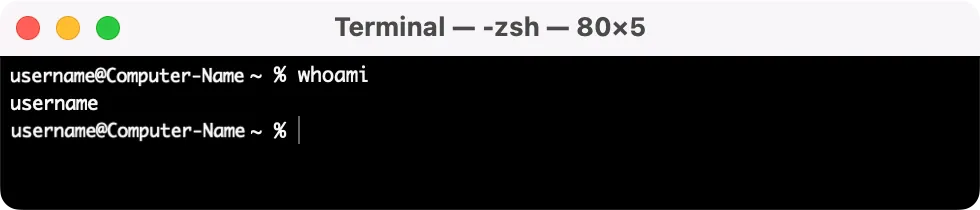
-
Add SplashKit to PATH
Open the
.zshrcfile with a text editor and add the following line at the end to include the SplashKit path:Terminal window export PATH="$HOME/.splashkit:$PATH" -
Optional: Add .NET Path to PATH
For .NET compatibility, add this line to your
.zshrcfile as well:Terminal window export PATH="/usr/local/share/dotnet:$PATH" -
Optional: Enable VS Code from Terminal
To enable the
code .command for opening Visual Studio Code from the terminal, add the following line:Terminal window export PATH="$PATH:/Applications/Visual Studio Code.app/Contents/Resources/app/bin" -
Apply Changes
Save the
.zshrcfile and then reload it with the following command to apply changes immediately:Terminal window source ~/.zshrc
After completing these steps, your terminal should recognize the skm command, and you should be able to use SplashKit as expected.